Problems with your Internet connection
It can be very frustrating if you are trying to use your computer tablet or smartphone and can not get an internet connection. So first lets look at how the system SHOULD work. Then I'll tell you about some simple tests you can do to check your broadband quality.
Your phone line and micro filters
In most cases you will get your broadband connection at home through your phone line. So the first easy check is - Is your phone working? If possible you should use an "old fashioned" corded phone for this. So if you have one plug it in at the "master socket". That is where the telephone companies cable enters your house. Disconnect anything that is not being used.
1: Check for a dial tone, and listen for "mush" or noise on the line - like a seashore sound. Apart from the dial tone it shoud be quiet.
Dont forget, every connection to your phone system should be made through a microfilter; and they do occasionally fail, so it may need replacing. If all is well go on to check the router. Leave anything else disconnected for now.

Your Router
This is the box that processes the telephone signal to provide your broadband.
2: Inspect the cable and micro filter that connects the router to the telephone socket to make sure its all plugged in. Also the mains adapter that supplies power to your router. Then check the lights on your router.
Often you will have lights for the following: Power, broadband, internet, wireless and ethernet. The power and broadband lights should be on. Others may be on or flashing. Some routers just have a single light that may change colour or flash depending on the problem.
Get to know what it looks like when its working properly so you can tell when there's a problem.

Ethernet or WiFi connections
Your router may be connected to your PC or laptop either by a wire (Ethernet) or wirelessly.
An Ethernet connection ALWAYS gives best results so unless its important to be wire-free you should use that. If you MUST use wifi check that your signal is good where the computer (or tablet) is being used.
3: Check the connectors are firmly pressed in at both ends and the wire is not badly kinked or damaged.
If you are using a wireless connection check your pc or laptop is showing the network enabled icon (like a little TV) at the bottom right of your screen.

If your internet is not working at all
Do the tests above in order - 1, 2, 3. If you are normally connected by wifi you can do these further checks on your PC. Otherwise your next step is to
reset the router. There may be a button to reset it or turn its power off. You should power it down - turn off the mains at the adaptor if necessary, or pull the power plug out; and leave it off for at least 30 seconds before turning back on.
![]()

If the icon at the right of your status bar looks like this "world" icon it means you have no connection.
Left click on it for more information;
If it shows your wifi is turned off, just turn it back on by clicking in the "wifi" box - bottom left.
Then when its showing available connections,
click the entry for your own wifi connection and try to connect.
You may need to check the back of your router to get the correct credentials.
And if it IS working - but you feel its not as good as it should be ..
Lets do some further tests using online resources. The first step is a speed test. We will use two that give a bit more information than your network provider's speed test.
A speed test should be run when your PC is otherwise not busy; so turn it on, LEAVE IT for about 20 minutes, than run the speed tests.
You should run these seperately, one after the other, to compare results.
https://fast.com/ (click show more info)
Results
You should know what to expect from your broadband, as regards your base "download" speed. Generally the upload speed will be about a quarter of the download speed - so if you have a 36Mbps connection your upload speed should be about 8Mbps.
The ping time should be very low - 10 - 20 msec; the "jitter" is important as it tells you how stable your connection is. Anything over a few msec is bad.
More detailed tests
Thee simple tests above just give you "spot" readings. To find out how stable your connection is you need to do some repeated tests over time.
Again, these tests should be run when your PC is otherwise not busy.
Ping test
A ping test measures the time it takes for a "data packet" (a very simple message) to be sent to a remote station on the web and return a reply.
The ping time is called "latency" and is measured in milliseconds. A low latency generally indicates a fast connection.
The variation in the latency between one ping and the next is called "jitter". A low jittter indicates a stable connection.
You should choose to run this test for 5 min and note the results.
Traceroute test
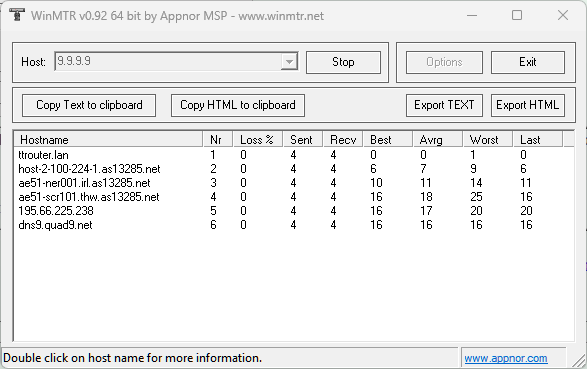
Before starting the test click on "Options" and choose an interval of 60sec.
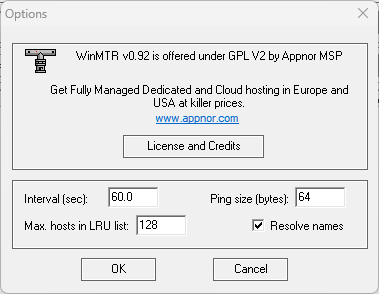
This test shows all the intermediate steps ("hops") between your pc and the target site. You will need to download and install the app from the link.
For the host please enter 9.9.9.9
that is the URL for "Quad9", a very reliable ping target.
You should choose a 60 second interval and let the test run for at least an hour.
Then click "Export HTML", save the file to your documents folder, and send it to me as an attachment via email.
.. and if the above tests indicate problems ..
it may need further investigation. Please contact us via the contact page to arrange a visit.