Windows 11, Windows 10 and earlier versions
The information on these pages is provided in good faith as a free service. Please read the disclaimer below, and also the important information regarding logging on to the PC and your Microsoft account.
Windows versions at October 2025
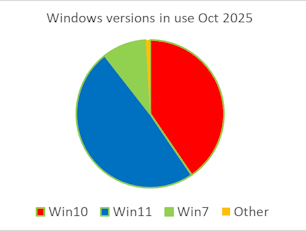
Windows 11 is now offered to "compatible PC's"
You can see in this chart that almost 50% of Windows PC's are now using W11, although many are still using older - and often unsupported versions.
The good news is Windows 11 works really well, and installation is very straightforward - and free. However .. many PCs will not have components that meet the new requirements. In some cases your PC may just need some minor adjustments (updating and turning on security features).
You can find out WHY your PC does not meet the requirements by running this little app. "WhyNotWin11"
https://github.com/rcmaehl/WhyNotWin11/releases/latest/download/WhyNotWin11.exe
Windows 10 reached "end of support" October 16 2025. What does this mean for me?
Windows 10 will continue to work exactly as before, but with few updates. It will gradually become more open to security risks.
Unless your PC is “mission critical” you don’t really need to worry.
Many of my clients use a third-party security program (such as AVAST, which is free). That will provide good security. Avast is a Czech cybersecurity company headquartered in Prague, and performs well in industry testing. You need to ignore its advice to upgrade to a premium version.
Microsoft have been bombarding users to upgrade. I’ve made a short (and hopefully simple) list of my recommendations for you.
- If your PC is eligible for an upgrade to Windows 11, allow it to do that. I’ve been using W11 for quite a while now with very few problems, its stable and secure. (Ideally take a backup first, see below)
- There IS a way to force windows 11 to run on a PC that doesn’t meet the security requirements. I won’t do that because there are no guarantees it will continue to work.
- If your PC is NOT ready to run W11 you COULD pay for ONE year of “extended support” but I don’t recommend that except for big businesses. …. Or you could buy a new PC that will run W11.
- Sensibly, don’t worry: continue to use windows 10 and install an antivirus of your choice (please NOT Norton or McAfee)
For extra security take backups as explained on my site https://www.skillbank.co.uk/backups.html
and read “stay safe online” (advice – other advice) https://www.skillbank.co.uk/staysafe/index.html
Should I upgrade to W11 if its offered?
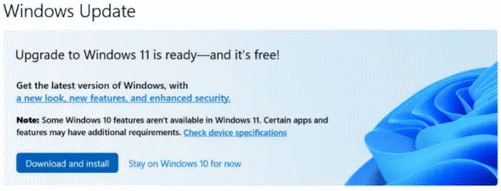
Released in 2021 Windows 11 is now stable and robust. It offers better security then earlier versions of Windows, and some improvements in the "user experience."
I've been using it since it first became available with very few issues, so yes if your equipment is compatible and you see this message I'd recommend you to update.
As always, TAKE A BACKUP of your important data first.
Windows 11 is different!
Well, yes it is. However the first difference you will notice is in the taskbar, with the "start" button in the middle.
Go to "Settings" "Personalisation" "Taskbar" "Behaviours" and you can put it back on the left where it belongs.
While in "Settings" "Personalisation" "Taskbar" you can change other settings to get rid of new annoyances like widgets.
Another difference is the start menu - but you will soon get to like it.
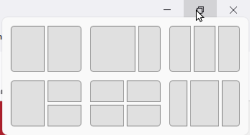
I really like the "snap layouts" that allow me to set different applications in different parts of the screen. It makes working between two or three applications so much easier. This was introduced in W10 but I never found it very successful. In W11 it just WORKS.
Timing of major updates to W11 .. and W12?
The current version of W11 is 25H2 and versions are supported for 2 years.
W12? we are expecting its release in 2027, but no further info as yet.
You can find out what version you have by typing "winver" into the search box next to the windows icon on your taskbar
If its NOT the current version you may have a problem with updates that could need sorting out.
Support for earlier versions of Windows.
Many users have earlier versions such as Windows 7, 8, and 8.1; all of these are now out of extended support.
With a little care, as explained above, you can continue using versions whose support has expired. I have clients who are still using Windows XP with no issues - even for online shopping and internet banking. That is NOT a recommendation, with an old version like that you would be MUCH better advised to upgrade to Linux.
Why stay with Windows 10? (or 8, 7, Vista, or XP?)
Well a lot of older PCs, and especially laptops, are not compatible with windows 11. Also you may have software that will not run. Or you may feel if you have an older machine that is not worth the expense of upgrading. I have a recent laptop running Windows 7 that I can not update to Windows 10 because the manufacturer (HP) has not developed Windows 10 drivers for the hardware.
When using any version that is no longer in support
- Check you have an active THIRD PARTY (not Microsoft) anti-virus installed, AND WORKING. I recommend AVAST or PANDA (both free) and suitable for older systems.
- Back up important or irreplaceable documents - family photos, whatever - to a memory stick. You can get 64G of storage for under a tenner. Get two in different colours and do backups every 6 months, say red April, blue October.
- Dont be click happy! Always think twice before clicking on a link, especially in email; hover over the link, and check its going where it says.
If you need more reassurance I'd be happy to check your PC security and advise on how to stay safe.
Other alternatives - Linux
You dont HAVE to use windows at all. If you mainly use your PC for browsing the web, online activities e.g. shopping or banking, Office applications like word or excel, or managing photos you can do all this just as well, and often better, with Linux Mint. Best of all it runs fast even on older machines, is natively malware resistant, and its all FREE. You can even try it out without installing it! I have several clients who have moved from Windows to Linux Mint and wont change back.
Alternatives for Windows 10 installed apps
Many of the apps that come by default with windows have limited functions. In many cases there are much better free "open source" applications you can easily install. Here are some suggestions.
Better apps for Windows 10 or 11
Important: Your Microsoft Account
By default you will log in to your PC using your Microsoft account as username and pasword. This means you will not need to log on seperately for Onedrive, Email or other applications. If you don't already have a Microsoft account you will be offered a chance to get one when W10 installs. If you prefer, you can sign up for a Microsoft account here. However..
Recovering a lost Microsoft Account can be VERY difficult - or even impossible.
Your details are protected VERY securely. So do make sure you keep a record of the EXACT username (email address) and password that you use for that account. Write it down, make sure its clear which are numbers, letters, upper & lower case etc. and keep a copy with you.
If you lose access to your Microsoft account it could make your computer unusable, and there may be no way to access your files - documents, music, photos, etc..
Disclaimer
skillbank.co.uk provides this information in good faith as a free service. We make no representations or warranties of any kind, express or implied, about the completeness, accuracy, reliability, or suitability of the information contained on the website for any purpose. Any reliance you place on such information is therefore strictly at your own risk.
In no event will we be liable for any loss or damage including without limitation, indirect or consequential loss or damage, or any loss or damage whatsoever arising from loss of data or profits arising out of, or in connection with, the use of this website.