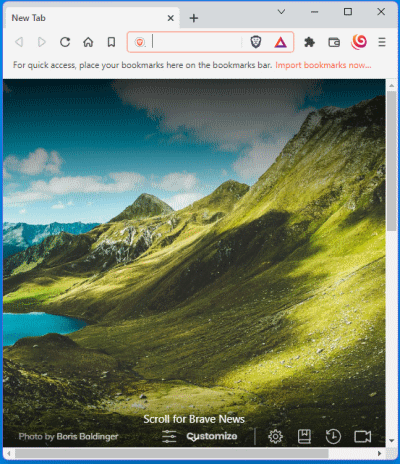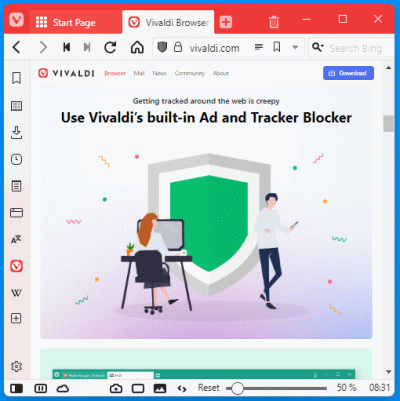Windows 10 / 11 Applications - best and worst features
Windows 10 (or 11) brings with it some great applications: the new "Edge" browser, Mail, Calendar, etc. The focus has been on developing apps with a clean uncluttered interface, and for many of the apps that has worked well. However it also means there are limitations on the functionality they provide. In many cases there are better alternatives - and they are free. Here are some examples. To install them refer to the links on my freeware apps page.
A better browser - and a better search engine
Lets be clear about this:
the BROWSER is the application that displays information from the web.
Common browsers include Edge, Chrome, Firefox, Opera. Google is NOT a browser.
the SEARCH ENGINE is software on the internet that uses the search terms you enter to find information.
Common search engines include Google, Bing, AOL, Yahoo.
Your browser will usually use one search engine that is set as a default. So unles you change the settings Chrome will use Google and Edge will use Bing.
What is wrong with Chrome and Google - or Edge and Bing?
Browsers: Chrome and Edge give little protection against pop-ups and adverts. This can be a source of malware on your system.
Search engines: Google and Bing are both very good search engines. They track your use of the web to target you with material; and also prioritise the results you get. This means you usually get useful results - albeit with "sponsored" (i.e. paid for) results first. However with criminals able to spend lots of money on advertising the top results arent always the best - or even safe.
Ask (powered by Google) and AOL, Yahoo (powered by Bing) are no better.
Alternatives
I like the "Brave" browser; it does a good job of cutting down on adverts and pop-ups, and has a "private" window that prevents tracking.
You can also use their own "Brave" search engine, or select from Google, DuckDuckGo, Ecosia, and others.
The new "Vivaldi" browser also has a lot to like, with a built in mail client, calendar, etc. The "Ecosia" search engine works well with it and uses income to plant trees.
Music player application
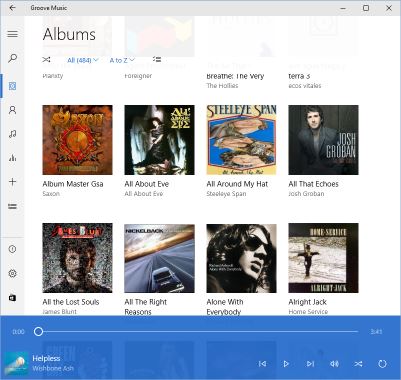
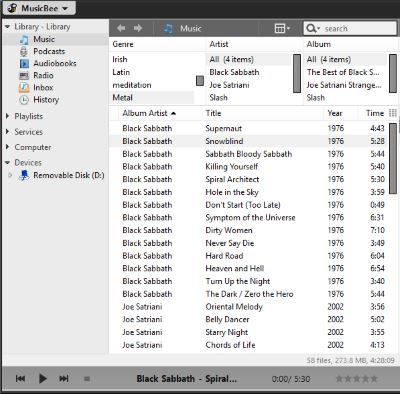
Groove: (Windows Media Player in W11)
Here is an example; the "groove" music app introduced in Windows 10 was so bad that its been dropped from Windows 11!.
Altenative - MusicBee
Fortunately there is a free app - MusicBee - that provides all the functionality you could want. You can select a genre, artist or album and get a list of results that can be arranged to suit you. Also VLC Media player (see below) does a good job and plays lots of other media than just sound files.
Image (photo) viewer application
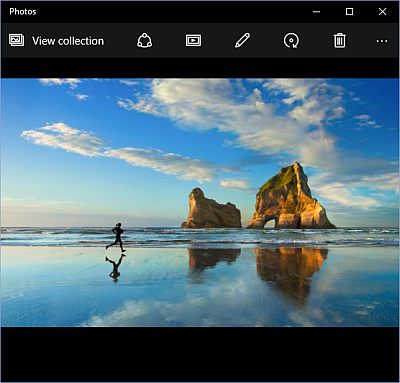
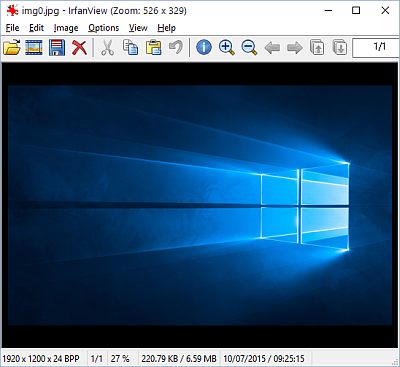
Photos:
The new photos app is in many ways more powerful than the "photo viewer" it replaces. However there are many even better programs - all free.
Altenative - Irfan View
One of my favorites is Irfan View. A great image viewer that can not only display images in almost any format, but can also crop, resize and save them in other formats. It has lots of other useful features including handling your scanner.
Image creation and editing apps
On installation Windows does not include any "serious" apps for creating or editing images.


Paint.net
One of the first apps I install on my own PC's the FREE app paint.net makes it easy to improve your photos - remove ugly items from the background, crop or resize, or just brighten up a photo taken on a dull day.
GIMP
GIMP has it all. Its a very powerful app for creating or changing images. Use it to enhance your photos, or create your own artwork.
At first its not quite as straightforward to use as paint.net (more like Photoshop); but if you use images in your work its well worth the effort learning to use it.
DVD & movie player


Media Player
Unlike previous versions, Windows 10 does not have a native application for playing DVD's. The old Windows Media Centre is no longer supported. You CAN BUY the new "Media Player" app from the Microsoft store, but reviews of that have not been very enthusiastic. Why pay when you can get a better player free?
Altenative - VLC
VLC is a long established open source freeware application. It allows users to play a huge assortment of audio and video formats including DVD, Audio CD’s, and even stored files. The user interface is simple, with buttons at the bottom of the screen to control playback. Best download it from the developer's website http://www.videolan.org/
- DONT get it from the windows store, that version will not play DVD's.
Email client
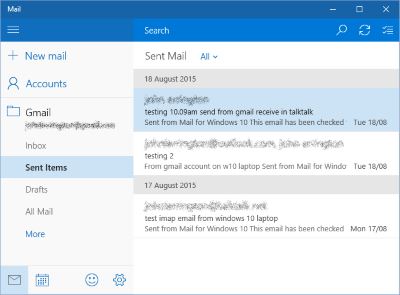
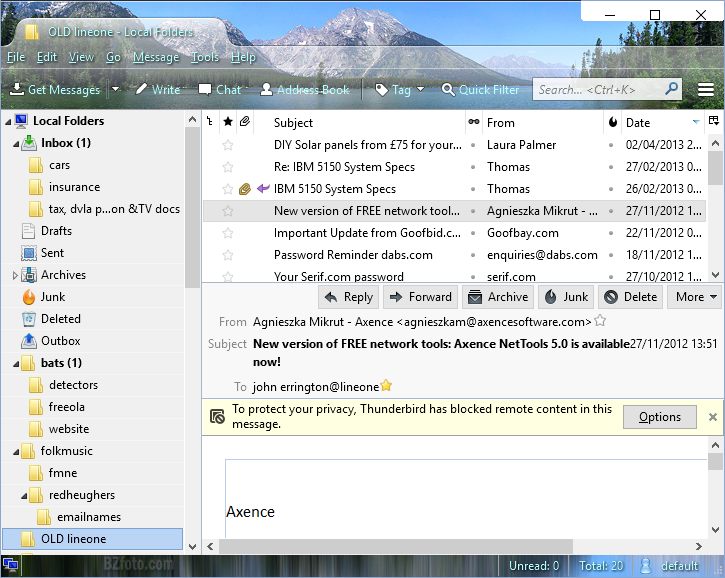
Mail:
The new "Mail" application is intended to collect all of your mail accounts, be they Gmail, Outlook, Yahoo, or any other. Mail lacks flexibility and features. It looks nice, but it isn't the most powerful email client. In my view the main limitation is the way new emails are displayed. Only a few can be seen on the page without scrolling - sorry Microsoft, it's minimalistic but of minimal utility.
Thunderbird:
Compare that with the display you get from my preferred email app, Thunderbird. Here you can see a lot more messages. The folders you see on the left side allow mail about specific subjects, or from specific senders, to be filtered into different locations.
Another good choice is Opera Mail. Its main advantages are that it is very easy to set up and use, and like Thunderbird, will easiley cope with a larger number of messages..
Office applications
Again none come free with Windows - they want you to buy some version of Microsoft Office. However there are two FREE Office suites that suit most peoples needs.
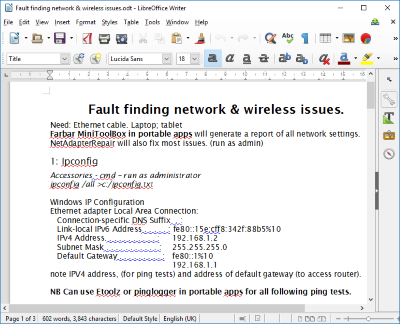
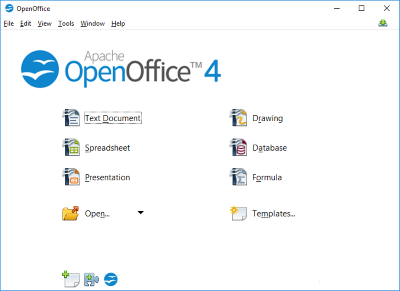
Libre Office:
These two office suites are very similar to each other - and in use are very similar to earlier versions of Microsoft Office Pro.
Both can open, edit and save
documents in Microsoft Office formats, as well as the "Open Document Foundation" standard ODF formats.
Open Office:
They include Word processing, Spreadsheets, Database, Presentation and simple drawing apps. in use Open Office is perhaps more like MSOffice, Libre Office more actively developed. Both are stable under Windows 10.
Calculator
"Metro" calculator
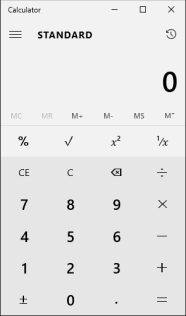
This is the new style calculator, targeted at touch screen applications. For use with a keyboard many people prefer the calculator that came with earlier versions of windows.
Classic calculator

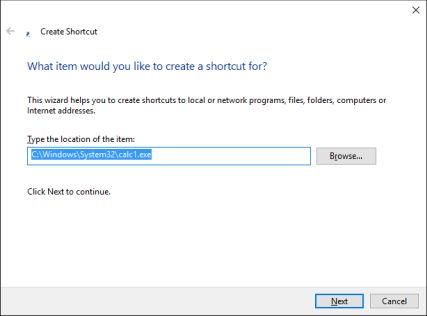
Its very easy to access this app. Right click on the desktop and create a new shortcut. Type into the box as shown C:\Windows\System32\calc1.exe;
click "next" and give it a name - calculator. The desktop icon will show a calculator! Click on it and the old style calculator appears. Now if you wish you can right click to pin it to the start menu.